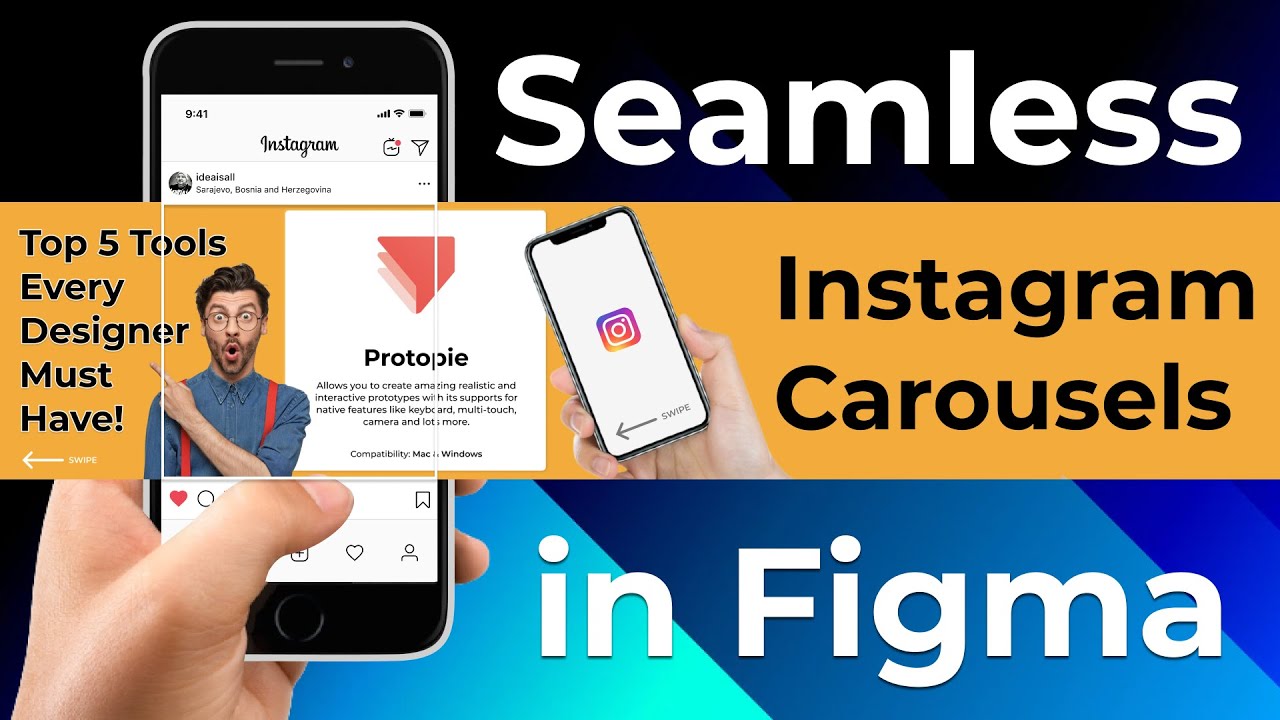Introduction
Hey there, fellow designers! 👋 Are you looking to take your portfolio to the next level? Well, you’re in for a treat! Today, we’re diving into the world of Framer – a game-changing tool that lets you turn your stunning Figma designs into live, responsive websites. And the best part? It’s super easy and fun!
Why Framer?
As I’ve been sifting through portfolios for UI/UX positions, I’ve noticed something: custom websites really stand out. Sure, Behance and Dribbble are great, but there’s something special about a personalized site. That’s where Framer comes in. It’s like your favorite design tool, but with superpowers – outputting real, responsive websites!
Getting Started with Framer
- Head over to framer.com.
- Click “Open Framer” and sign up for a free account.
- Explore the Framer Marketplace for free templates if you want a quick start.
Tutorial Overview
We’ll break this down into four easy steps:
- Design (or choose a design)
- Export
- Prototype
- Publish
Let’s get started!
Step 1: Design
For this tutorial, we’ll use a pre-made design from the Figma community. Here’s how:
- Go to the Figma community page.
- Search for “portfolio website”.
- Choose a simple, appealing design.
- Open it in Figma and focus on the main landing page.
Pro tip: Use Auto Layout in Figma – it translates beautifully to Framer!
Step 2: Export
Now, let’s bring our design to life in Framer:
- Scale your Figma design to 1440px width (a good standard for desktop).
- Export section by section using the “Figma to HTML with Framer” plugin.
- In Framer, paste each section onto your canvas.
Step 3: Prototype
This is where the magic happens! Let’s make our site responsive and interactive:
Making it Responsive
- Add breakpoints for desktop, tablet, and mobile.
- Adjust layouts for each breakpoint (e.g., stacking elements vertically on mobile).
- Fine-tune paddings and margins for each device size.
Adding Interactions
- Create hover effects for buttons.
- Add scroll animations to make elements appear as you scroll.
- Make your navbar sticky for easy navigation.
Step 4: Publish
You’re almost there! Once you’re happy with your responsive design and interactions:
- Click the “Publish” button in Framer.
- Choose your custom subdomain.
- Voila! Your website is live and ready to impress.
Conclusion
And there you have it, folks! In just a few steps, we’ve transformed a static Figma design into a fully functional, responsive website. Framer makes it incredibly easy to bring your designs to life, giving you a powerful way to showcase your work.
Remember, practice makes perfect. Play around with different designs, animations, and interactions to truly master Framer. Before you know it, you’ll be creating jaw-dropping portfolio sites that’ll make you stand out from the crowd!
Special Offer
As a thank you for following along, use the code “DESIGNXSTREAM” at checkout for 25% off your first 3 months on Framer’s Mini and Basic plans. Happy designing!
Don’t forget to subscribe and hit that bell icon for more design tips and tricks. Until next time, keep creating amazing things! 🎨✨